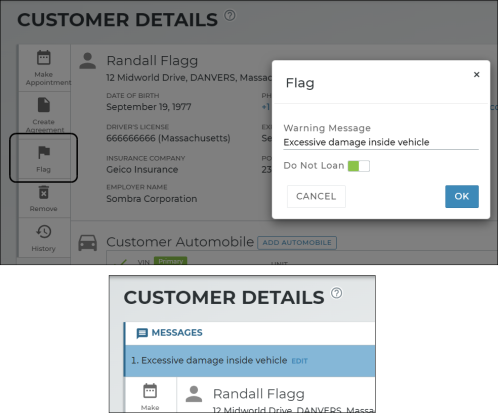Customer Hub
The Customer tab is where you can manage customer records and imports, quickly create an agreement or appointment, and more.
To view a tutorial for this topic from the web application, click the Tutorials icon ( ), or to view a list of available tutorials.
), or to view a list of available tutorials.
Creating & Managing Customer Records
You can save time by using the Customer CSV Import tool to upload multiple customers at once. See "Customer CSV Imports" for more information.
- Click the Add icon (
 ) in the bottom right corner and select New Customer.
) in the bottom right corner and select New Customer. - Enter the required information, marked with red asterisks (*), such as First Name, Last Name, Phone Number, Email, and Driver's License information. See "Glossary of terms" in this topic for more information on fields.
- (Optional.) Add a customer automobile, so it is on file for the customer and can be associated with an appointment or agreement for repair. See "Manage customer automobiles" for more information.
- (Optional.) Add automobile insurance information or upload a photo of the customer's insurance card.
- Click .
- Search for the customer record, if necessary. Click the record from your search results to view it.
- Edit a customer record. Click from your search results, or view the record and click the edit icon (
). Make your changes, and click .
Note: Updating a customer record does not update the customer's information on any associated agreements.
- Search for the customer record, if necessary. Click the record from your search results to view it.
- Click Remove on the side panel.
- Confirm the removal by clicking . The customer's record will be deleted in from the system, if there are no open agreements or pending appointments associated with the customer.
From the Customer Hub ...
Use the Search Open tab for the quickest way to view customers, appointments, agreements, all in one search.
Note: Your search results contain records from all locations to which you have viewership. If you select a record from another location, a message is displayed letting you know that the record exists at another location and you're provided the option to automatically switch to that location to view the record.
- Enter search criteria on the Customer Hub. For example, you can search by any of the following: first and last name, phone number, driver's license number, or customer VIN (partial or full) of a customer automobile on file.
- (Optional.) Select from the Filters list to narrow your search by category: First and last name, Phone Number, or Driver's License Number. By default, all categories are included.
- Click .
- Find a customer record.
- Click or . Or, if already viewing the customer record, click Make Appointment or Create Agreement on the side panel. See "Create an appointment" and "Open an agreement" for more information.
Additional Customer Options
A customer automobile, including its VIN, may be required during the Loaner and/or Rental open agreement process, based on the Require Customer VIN management setting.
You can add a customer's personal vehicle, so you can associate a service repair with an appointment or agreement. You can also make an automobile the customer's primary vehicle, as well as remove customer automobiles, on the customer's record.
Add a new customer automobile:![]()
Select a customer automobile on an appointment or agreement:![]()
Insurance information, except for the Full Insurance Coverage field, if displayed at your location, may be required on an agreement based on the Require Insurance Information management setting. To meet this requirement, you can fill in the insurance fields, upload a photo of the insurance card, or both. Additionally, an Expiration Date for an uploaded insurance card may be required on an appointment or agreement based on the Insurance Card Expiration Required management setting.
Note: Even if insurance information is on file for a customer or on an appointment, insurance information may be cleared on every new agreement, by default, based on the Require New Insurance Information management setting.
On a customer record, appointment, or agreement, you can fill in the customer's automobile insurance information (consisting of the Insurance Company, Policy Number, and Expiration Date) or add photos of an insurance card. You can also use Insurance Notes to keep track of significant insurance developments.
To add an insurance card photo:
- In the Insurance Information section, click the Insurance Card option.
- Click
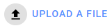 to upload front and back photos of the card, or Use Camera to take front and back photos of the card with your iPad or other mobile device (unavailable with Internet Explorer 11).
to upload front and back photos of the card, or Use Camera to take front and back photos of the card with your iPad or other mobile device (unavailable with Internet Explorer 11). - After a photo is uploaded, and buttons are available. Your photos are on the appointment or agreement, until you delete them.
When viewing a customer record, appointment, or agreement, insurance card photos, if present, are available to view; click or tap a photo to enlarge it.
This feature is only applicable for locations using Credit Card Processing.
Credit card tokens are periodically purged (deleted) from your system after the expiration date on the card.
However, you also manually remove a credit card from a customer profile. On customer records with any credit card on file (expired or valid), Remove Credit Card button is displayed on the side panel of the record to purge the card (even if it is present on an agreement).
In TSD DEALER, you can "flag" customers for any reason, such as leaving excessive damage on a unit or skipping on paying a bill. When flagging a customer from his or her record, you can choose attach a warning message, or prevent agreements from being opened for the customer with the Do Not Loan toggle.
Want to view a report of all Do Not Loan customers? Employee roles with the View Restricted Customers Report permission can access a system Do Not Loan report. See "Do Not Loan Report" for more information.
Glossary of terms
Customer Automobile
A customer automobile, including its VIN, may be required during the Loaner and/or Rental open agreement process, based on the Require Customer VIN management setting.
You can add a customer's personal vehicle, so you can associate a service repair with an appointment or agreement. You can also make an automobile the customer's primary vehicle, as well as remove customer automobiles, on the customer's record.
Add a new customer automobile:![]()
Select a customer automobile on an appointment or agreement:![]()
Customer Notes
You can use Customer Notes to keep track of customer conversations and significant developments; these notes carry over on appointments and agreements and are highlighted when notes are present. For example, you may want to note when a customer was informed of a specific policy or vehicle preferences for a future visit.
Note: To protect customers’ sensitive data and ensure it is properly encrypted, you cannot save credit card numbers in notes and other text fields.
Date Of Birth
The customer's age must meet the minimum age set in your location's Customer Minimum Age management setting in Admin Setup. If the current location has the Allow Override of Customer Minimum Age on Agreements management setting turned on, employee roles with the Override Minimum Age Restriction permission can click and confirm his or her user name and password credentials to override the customer minimum age requirement.
When adding a new customer record, this field is required.
Customer’s date of birth, as listed on a valid driver's license.
Note: Duplicate driver's license checks: Every time you enter or update a Driver's License Number, State or region, and Date of Birth on a new appointment or agreement, the application checks to make sure a customer with matching information doesn't already exist in the system. If a record is found, a message is displayed with the existing customer's name and the option to , or to clear the driver's license number and enter a new one.
Do Not Loan (Flag)
You can flag customers for any reason, such as leaving excessive damage on a unit or skipping on paying a bill. You can either attach a warning message, or prevent agreements from being opened for the customer with the Do Not Loan option.
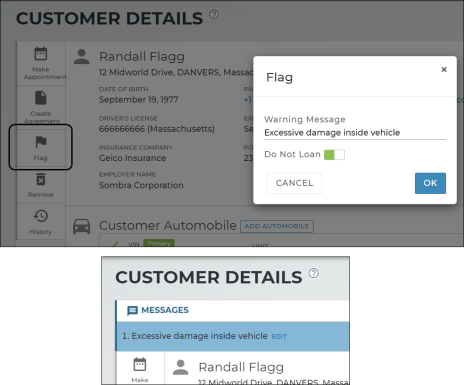
Driver's License
Our mobile app offers driver's license scanning for a quick and accurate open process. See "Opening Agreements on the Mobile App" for more information.
The customer’s driver’s license information consists of the following:
- Driver's License Number (e.g., 987987987).
- Expiration Date (e.g., 09/16/2025). When a new agreement is created, the driver's license expiration date is not carried over from the customer's record or appointment, unless the agreement is being opened from an Expedited Appointment in which a customer has submitted this information.
- Country (e.g., U.S.). By default, the Country of your location in the Admin Hub is used as the default country.
- State or region (e.g., Massachusetts).
- Check for suspended or revoked license: Depending on your manufacturer, you must choose the Yes or No option on agreements confirm the driver's license is not suspended or revoked: "Has Customer Confirmed That License Is Not Suspended Or Revoked?"

TSD Internal Note: This question is displayed for locations with OEM Groups listed in the DriverLicenseCheckOEM appsetting.
Note: Duplicate driver's license checks: Every time you enter or update a Driver's License Number, State or region, and Date of Birth on a new appointment or agreement, the application checks to make sure a customer with matching information doesn't already exist in the system. If a record is found, a message is displayed with the existing customer's name and the option to , or to clear the driver's license number and enter a new one.
Email Address
When adding a new customer record, this field is required.
An Email Address field is available on customer records, appointments, and agreements for you to enter a valid email address for the customer.
When opening an agreement, an Opt Out of Emails option is available for locations not using Toll Processing if the customer agrees to receive emails, including as automated emails from TSD DEALER when an appointment is booked or an agreement is opened or closed.
Note: If using Toll Processing, you cannot opt out of emails; an email address is required to save a customer record, appointment, or agreement. (At close agreement, a separate Customer Email Required field is available.)
Employer Name
Name of the customer's employer.
Expiration Date (Insurance)
Insurance information, except for the Full Insurance Coverage field, if displayed at your location, may be required on an agreement based on the Require Insurance Information management setting. To meet this requirement, you can fill in the insurance fields, upload a photo of the insurance card, or both. Additionally, an Expiration Date for an uploaded insurance card may be required on an appointment or agreement based on the Insurance Card Expiration Required management setting.
Note: Even if insurance information is on file for a customer or on an appointment, insurance information may be cleared on every new agreement, by default, based on the Require New Insurance Information management setting.
Expiration date of the customer’s automobile insurance policy.
Insurance Card
Insurance information, except for the Full Insurance Coverage field, if displayed at your location, may be required on an agreement based on the Require Insurance Information management setting. To meet this requirement, you can fill in the insurance fields, upload a photo of the insurance card, or both. Additionally, an Expiration Date for an uploaded insurance card may be required on an appointment or agreement based on the Insurance Card Expiration Required management setting.
Note: Even if insurance information is on file for a customer or on an appointment, insurance information may be cleared on every new agreement, by default, based on the Require New Insurance Information management setting.
You can use the Insurance Card option to upload or take a photo (unavailable on Internet Explorer 11) of the customer's insurance card, or to view photos you have already uploaded. After a photo is uploaded, and buttons are available. Your photos are on the agreement, until you delete them.
When viewing an agreement or customer record, the Insurance Card photos are available to view; click a photo to enlarge it.
Insurance Company
Insurance information, except for the Full Insurance Coverage field, if displayed at your location, may be required on an agreement based on the Require Insurance Information management setting. To meet this requirement, you can fill in the insurance fields, upload a photo of the insurance card, or both. Additionally, an Expiration Date for an uploaded insurance card may be required on an appointment or agreement based on the Insurance Card Expiration Required management setting.
Note: Even if insurance information is on file for a customer or on an appointment, insurance information may be cleared on every new agreement, by default, based on the Require New Insurance Information management setting.
Name of the customer’s automobile insurance company.
Messages
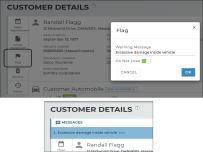
A section may be displayed at the top of a customer record, unit record, appointment, or agreement, if any warning messages have been attached to a customer, or if any unit alerts are present. See "Unit Availability & Alerts" for more information.
You can attach a warning message to a customer record via the Flag button on the side panel of a customer record. When flagging a customer, you can prevent agreements from being opened for this customer using the Do Not Loan option.
Customer-related messages can only be edited or deleted from the customer record (an button is available next to the message.)
Opt-Out From Emails
This option may be selected by default, based on the Agreement Emails management setting, but it is not displayed for locations that use Toll Processing, as customers may not opt out from receiving emails about tolls and violations.
If your location uses automatic emails, an Opt Out of Emails option is available under the Email Address field if a customer prefers not to receive automatic emails when an appointment is created or when an agreement is opened or closed.
Note: If Opt Out of Emails is selected, you can still collect a remote signature from the customer via email with Contactless Agreements.
Phone Number
When adding a new customer record, this field is required.
Customer’s phone number (mobile, home, or work). Phone numbers must be 10 characters and must begin with the digits 2 through 9. The country prefix (example: +1 for U.S.) is automatically updated based on the Country selection.
Click to add another phone number.
Policy Number
Insurance information may be required on an agreement based on the "Require Insurance Information" management setting in Admin Setup. To meet this requirement, you can fill in the insurance fields, upload a photo of the insurance card, or both.
Note: Even if insurance information is on file for a customer or on an appointment, insurance information may be cleared on every new agreement, by default, based on the Require New Insurance Information management setting.
Customer’s automobile insurance policy number.
Text Allowed
Select the TEXT ALLOWED option on an agreement if the customer has opted to receive a text message, whether that be for the purpose of collecting a remote signature (see "Contactless Agreements: Remote Signatures") or for appointment and agreement notifications (see "Automatic Texting and Emailing on Appointments & Agreements").
© 2025 TSD Rental, LLC